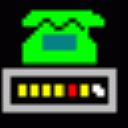
Release Notes
These release notes may also be found in the help file.
DUN Manager Release 3.14 - 15th July 2022
1 - Added a new Scheduled Task type 'File Clean-up' intended to regularly clean-up the log files generated by some PC applications. Clean-up Methods allows zipping individual files before they are deleted to save disk space (adding a .zip extension), and deleting files older than a specified number or days or by range of dates. Multiple file paths may be selected, each optionally selecting any sub-directories, selecting files for deletion using a wildcard file mask, but always with a fixed file extension, ie 'info*.log'. To delete files for more than one extension type, use multiple paths. Clean-up paths are selected using directory selection and wildcard mask with a Sub Directories tick box, then added to the File Paths list. An existing path may be edited by double clicking, or selected and deleted. A Check Path button lists all the files that will be deleted by the path. For bulk deletions, a list of paths by pasted from the clipboard or saved to the clipboard. Finally a Check Clean-up button displays a list of all files that will be deleted, and Start Clean-up runs immediately. Note all files zipped and deleted are always noted separately in the task and activity logs.
2 - If a Scheduled Task fails with a fatal error, this is now included in the task completed email as well as the activity log.
3 - The 'HTTP Download' Scheduled Task is more tolerant of slow HTTP servers.
4 - The ‘Sync Files’ Scheduled Task now copies file with paths longer than 260 characters without giving an error.
5 - Fixed a problem in the 'FTP Upload' Scheduled Task so that IPv6 uploads now works correctly.
6 - When sending email, checking POP3 mail or testing HTTPS web sites, the 'Check if SSL Certificate Revoked' options now works when using a PEM Bundle File, as well as Windows Cert Store, using OCSP. This helps checks SSL certificates are not faked.
7 - DUN Manager now uses the latest OpenSSL 3.0 version with the latest security fixes, which is linked into the main application, avoiding separate DLL files. The latest SSL/TLS certificate root bundle is included.
8 - The versions for Windows 11 and Windows Server 2022 are now displayed correctly.
DUN Manager Release 3.13 - 12th February 2021
1 - The 'HTTP Download' Scheduled Task has a new 'Parse Level' option used with 'Parse HTML for Linked Files' which searches a web pages for download links matching the 'File Name Mask', like '*.avi'. If level to set to one or higher, DUN Manager also parses HTML pages linked from the specified page looking for matching files (*.* not allowed). Only files on the same web site are searched, beware too many levels can potentially cause hundreds of pages to be searched, so increase level one at a time. This feature is primarily designed to download movies and stills from CCTV camera memory cards, whose files can be accessed by a web browser indexing one directory level per web page, usually date, then sub-directories on that date, finally lots of still and movie files, at level 2.
2 - When parsing POP3 email headers, the mail date is now converted to local time rather than being shown as the time zone from where the email was sent. This means emails will sort by date correctly and show the correct time when sent via a different country. If also using MailMaint, please update to a version of the same or later date at the same time since the mail archives are shared.
3 - The Task Properties Log window is now refreshed in block mode to avoid slowing down tasks that log a lot of lines very fast.
4 - In Preferences, General, when setting Autorun and using the Monitor version with the DUN Manager service, the registry is now set to start the tray version in Monitor mode even if the service is not running.
5 - In Internet Diagnostics, most of the Host or IP Addresss settings now have an X button to delete old names from the drop list. Whois has been improved to automatically locate the correct server for most worldwide domains including the major new TLDs like jobs and travel. Name server Lookup now handles International Domain Names (IDN) with non-ASCII characters.
6 - When using the 'Set PC Clock' schedule task, a message is now given if correction fails due to the program having administrator rights. The task also now finishes cleanly instead of being unstuck. Added more NTP time servers from major cloud businesses like Cloudfare, Facebook and Apple and more from Google, being distributed around the world these are often better than privately run ntppool time servers.
7 - Routed connection checking has been improved to check both IPv4 and IPv6, rather than just one of those and also checks DNS lookup is working. Rather than requiring two IP addresses or hosts to be specified, it now uses the same Micosoft Connect Test server www.msftconnecttest.com as Windows 10 for connectivity, which is available from numerous worldwide data centres. In Preferences, General, Router tab, new boxes allow Method to be chosen as Ping, Http or Both, and Networks as IPv4, IPv6 or Both, with defaults being Both. Only change these settings if something is not available, like IPv6. Note the routed connection is considered down if either IPv4 or IPv6 is not available, if both are tested.
8 - DUN Manager SMTP and POP3 email now support OAuth2 authentication
optionally used by Google Gmail and various Microsoft mail platforms like
Outlook, Office365 and Live Mail. OAuth2 authentication does not use a
locally saved account password which can potentially be compromised, but
instead requires account login through a web browser window where account
and password are specified, and internally DUN Manager saves a 'token'
instead of the password which allow account access, usually for weeks or
months. If account access has expired or the password changed, the browser
window appears again. Because DUN Manager runs in background,
the email
account login takes place when using Preferences, Logs/Cost for SMTP mail,
and when editing the scheduled tasks Check for Mail and Relay Mail for POP3.
9 - For Google Gmail, using the POP3 server pop.gmail.com and SMTP server smtp.gmail.com, set Authentication to 'XOAuth2' and after clicking OK a browser window will ask for you account, the login must be the same as the User Name specified for the account. If your Google account has high security specified, only OAuth2 access is allowed. For Microsoft, OAuth2 does not seem to be required currently, but this could change in the future. Microsoft has a lot of different account types and mail servers, DUN Manager has been tested using personal rather than corporate accounts, using POP3 servers pop-mail.outlook.com and outlook.office365.com, and SMTP servers smtp-mail.outlook.com and smtp.office365.com, with Authentication set for 'XOAuth2'.
10 - DUN Manager now uses the latest OpenSSL 1.1.1i version with the latest security fixes. The latest SSL/TLS certificate root bundle is included.
DUN Manager Release 3.12 - 7th December 2018
1 - Windows 10 version 1703 (March 2017) build 15063 broke RAS modem dialling, it failed with error 633, port not available. Microsoft eventually announced a registry privilege fix that allowed modems to dial again which was later updates. This problem also effected some 3G USB modems that use RAS, including many models from Huawei. It did not effect VPN connections or those with NDIS drivers, that appear under Network Adaptors in Device Manager.
DUN Manager checks for this Windows 10 bug on start-up, and will automatically fix the registry provided the application has been run with administrator rights, after which a PC reboot will be needed before modem dialling is possible again. A dialog box will appear warning if dialling will fail or if a reboot is necessary.
2 - The tray popup menu has a new option 'View Mail Queue' that opens a new window showing any items pending in the Mail Queue, and allowing them to be cancelled if necessary. In general, email is sent within a few seconds assuming there is an internet connection, but sometimes email can get stuck in the queue and is never sent.
3 - Historically, DUN Manager has used TAPI APIs to monitor modem dialling, because they sense dialling faster that the RAS APIs. But TAPI stopped working with Windows 8, so DUN Manager automatically ticked 'RAS Polling (Ignore TAPI)' in Preferences, General, Call Monitoring. But TAPI seems to be working again in recent versions of Windows 10, so it's now possible untick the RAS Polling box for better monitoring. Note however that only modems listed on the Devices tab will be monitored, and that currently excludes my ISDN card and VPN miniports, so polling will still be need to monitor calls made by other applications using such devices. This TAPI issue would seem to be another bug similar to the RAS modem dialling bug mentioned earlier, now partially fixed.
4 - Support has been added for TLSv1.3, the first improvement in SSL for about 10 years, using OpenSSL 1.1.1. If there are problems accessing servers using earlier beta versions of TLSv1.3, set the scheduled task SSL Security Level to TLSv1.2 Only, see below.
5 - All the scheduled tasks that support SSL can now specify the SSL security level, to ensure that minimum security standards are enforced. This is selected in Task Properties, General 2, and the options are: None, SSLv3 Only, TLSv1 Only, TLSv1.1 Only, TLSv1.2 Only, TLSv1.3 Only, TLSv1 or Better, TLSv1.1 or Better, TLSv1.2 or Better, Backward Ciphers, Intermediate Ciphers, High Ciphers, 2048 keys, High Ciphers, 3072 keys and High Ciphers, 7680 keys. The default is TLSv1.1 or Better.
6 - When setting up Email Servers in Preferences, Logs/Costs, the SSL security level may be set similarly to tasks, and a new tick box 'Retry Without SSL' causes a failed SSL connection to be retried immediately without SSL, for low security stuff like logs and alerts.
7 - The Test Server scheduled task should no longer erroneously report a bad server after an earlier one failed with SSL negotiation problems.
8 - Fixed a problem in Internet Diagnostics, Whois, looking up a secondary whois server for COM domains.
9 - Fixed SSL problems in several scheduled tasks relating to HTTP to HTTPS redirection not working unless an HTTPS URL was specified as well.
10 - The DUN Manager help file uses the winhelp (HLP) format that Microsoft has been trying to discontinue for 15 years. It stopped installing the viewer with Vista and then removed the viewer download with Windows 10 and 2012. So we now include winhlp32-inst.zip which includes a readme with installation instructions.
11 – DUN Manager now uses a new set-up tool, but there is no difference in the way it is installed, except for the name which is now dmsetup.exe instead of just setup.exe.
DUN Manager Release 3.11 - 10th March 2017
1 - With Windows 8 and 10, Windows TAPI no longer lists VPN and ISDN devices as modems, which meant no dial-up connections were listed unless at least one real modem was installed. This has been fixed, and newer versions of TAPI will be investigated to see if they list ISDN devices.
2 - Although Windows XP and Windows 2003 are no longer officially supported by Microsoft or DUN Manager, DUN Manager no longer crashes when starting on them so they may be used again.
3 - Fixed a rare problem decoding POP3 MIME emails with malformed headers.
4 - The DUN Manager order form 'Send Email Now' option now uses SSL and is more robust.
5 - The FTP and HTTP scheduled tasks now only check and report SSL certificates once per session.
6 - Fixed bug that meant email being sent that failed all retries was not deleted from queue.
7 - Google is now running time servers, so added time.google.com to the list of available time servers.
8 - Fixed a rare problem with the Task Queue that caused a rescheduled task to get stuck at the bottom of the queue and stop running.
9 - Fixed a logging problem where diagnostic log lines could have a different time stamp to normal lines.
10 - Fixed an FTP Upload task bug that always treated upload file names as lower case even if File Name Format was Mixed case.
11 - DUN Manager now has dual Digital Signatures to satisfy the latest Microsoft code signing requirements.
12 - DUN Manager now uses OpenSSL 1.1.0 with the latest security fixes and features. The OpenSSL DLLs are now digitally signed and checked when being loaded, for improved security. Checking and reporting of SSL certificates has been improved.
DUN Manager Release 3.10 - 10th November 2015
1 - DUN Manager has been tested on Windows 10 for several months, with no unexpected issues, except that only this release will correctly report that it is running on Windows 10. Earlier versions will almost certainly work on Windows 10, but will report they are running Windows 8.
2 - With Windows 8 64-bit edition and later, there is a known Windows issue with TAPI monitoring failing to detect calls on some hardware devices, so the 'RAS Polling' option is now forced on these platforms to all RAS calls to be correctly made and monitored on all device types.
3 - First stage of IPv6 (internet protocol V6) support for DUN Manager, including all Scheduled Tasks, and Internet Diagnostics. IPv6 will be added to dial-up and routed connections in a later release. Mostly, IPv6 support is transparent, if a host name resolves to an IPv6 address is will simply work if IPv6 connectivity is available. This may be checked by accessing Internet Diagnostics, and checking 'Local Network Interface' for any IPv6 addresses allocated to the PC, see below. 'Interface IP Type' specifies whether diagnostics should use only IPv4, IPv6 or either protocol, and whether specific IP addresses should be used. For instance, doing a trace route or address lookup for IPv6 only will only work if the destination supports IPv6.
4 - IPv6 is the next generation internet protocol being slowly introduced as existing limited IPv4 addresses are exhausted. For instance, when you type a web address like www.magsys.co.uk it is looked up as an IPv4 address 217.146.102.138, but also an IPv6 address 2a00:14f0:e03d:2::140 which may be used if IPv6 connectivity is available. Windows automatically generates local IPv6 addresses beginning with 'fe' which may be used to access other PCs on a LAN, public IPv6 addresses usually start with '2' (with a couple of exceptions).
5 - Scheduled tasks often run for months or years without being touched, but might finally reach their 'Repeat Until' date and stop without notice. If the task is configured to send email when it finishes, a separate email will now be sent to warn the task is now disabled and will not be running again. The 'Repeat Until' date and time checking previously might have stopped the task a day early depending on other settings, but now tasks will continue until 23:59, unless an earlier 'Last Time' is specified. The actual last time is now logged if 'Additional Diagnostics' is ticked on the Logging tab in Preferences, Logs/Cost.
6 - To keep track of which scheduled tasks are running each day, the list of scheduled tasks will now be logged if 'Additional Diagnostics' is ticked on the Logging tab in Preferences, Logs/Cost. Beware this list is refreshed ever time a task starts and stops, so may increase log size somewhat.
7 - For the scheduled FTP and Sync Files tasks, the progress information displayed while the tasks are running interactively has been improved to show progress of the current file and the complete session including total bytes copied, and the percentage of the file and session completed so far, with estimates of the time remaining. Please beware that all estimates are exactly that, and may vary wildly during a session, in particular when large numbers of small files are being copied when the overhead for each file is often more than the time copying any single file.
8 - The FTP Download and Upload,, HTTP Download, Check for Mail, Relay Email and Test Server scheduled tasks now all support validation of remote SSL certificates by selecting 'SSL Certificate Check' as None, or Windows Cert Store. The certificates are logged if Additional Diagnostics are enabled. The PEM Bundle File is a file supplied with DUN Manager with a few hundred root certificates:
RootCaCertsBundle.pem
while Windows Certificate Store is a similar Microsoft store used by Internet Explorer and other applications. For the store only, certificate revocation can be checked, beware this requires internet access and can take several seconds, or longer.
The checked certificates may be logged similarly to:
SSL Chain Verification Succeeded
3 SSL Certificates
in the verify chain:
Depth #1 Verify Result: No error found for this
certificate.
Issued to: pop.gmail.com, Google Inc
Alt Domains:
pop.gmail.com
Issuer: Google Internet Authority G2, Google Inc
Expires: 13/01/2016, Signature: sha256WithRSAEncryption
Public Key:
rsaEncryption 2048 bits
Depth #2 Verify Result: No error found for this
certificate.
Issued to: Google Internet Authority G2, Google Inc
Issuer: GeoTrust Global CA, GeoTrust Inc.
Expires: 31/12/2016, Signature:
sha256WithRSAEncryption
Public Key: rsaEncryption 2048 bits
Depth #3 Verify Result: No error found for this
certificate.
Issued to: GeoTrust Global CA, GeoTrust Inc.
Issuer: Self
Signed
Expires: 21/05/2022, Signature: sha1WithRSAEncryption
Public
Key: rsaEncryption 2048 bits
SSL Chain Verification Failed: self signed certificate
- test.magsys.co.uk
1 SSL Certificates in the verify chain:
Depth #1 Verify Result: self signed certificate
Issued to: test.magsys.co.uk, Magenta Systems Ltd
Issuer: Self Signed
Expires: 03/09/2018, Signature: sha256WithRSAEncryption
Public Key:
rsaEncryption 2048 bits
The first example is a public certificate that validates OK, the second is a self signed certificate that will cause FTP to fail unless validation is set to none.
9 - In Preferences, Logs/Cost, the Email General tab has new options 'SSL Certificate Check' and 'Check if SSL Certificate Revoked' which cause SSL certificates to be check for the two SMTP mail servers. Checking and logging of SSL certificates is similar to the scheduled tasks. Each SMTP mail server has a new 'Interface IP Type' to specify whether IPv4, IPv6 or either can be used. If a specific IP address is specified, this is taken from Preferences, General.
10 - Added additional error handling to the 'Check for Mail' and 'Relay Mail' scheduled tasks to check if the mailbox closes unexpectedly during the session, that rarely can cause all messages to be downloaded again on the next access. Also a new Custom Mail Header MTA: (mail transport agent) is supported, which is the sending SMTP server extracted from the top Received: header. This may be useful for spam filtering. Fixed a problem detecting the X-To: header for CC emails, if the X-Envelope-To:, or Apparently-To and X-Rcpt-To headers are all missing.
11 - In the 'Test Server' scheduled task, specific URLs can now the temporarily suppressed for checking by preceding with * or #, perhaps if the server is download for an extended period.
12 - Fixed a problem in the Task Scheduler that meant all jobs stopped if a non-scheduled linked task failed and was set to repeat on failure, at which point it became stuck at the top of the queue. Also now resetting repeat attempts when queuing and saving a task.
13 - The scheduler window is now correctly updated to show when a linked task is running, this was purely cosmetic.
14 - Fixed a long term but rare bug with scheduled FTP tasks that could cause the task to stop early with a 'not ready' error message. This was finally reproduced with resumed uploads that sometimes failed, but usually worked OK on the next attempt.
15 - For the scheduled FTP and Sync Files tasks, a new option 'Ignore Directories' has been added which causes source files to be ignored that match multiple specific partial paths, separated by semi-colons. For instance, specifying the list as c:\temp;c:\temp2\;c:\temp3\; would stop copying or uploading any files in those three directories, and for FTP downloads /temp/;/temp2/;/temp3/ would stop files in those directories being downloaded. If 'Delete Old Remote' files is specified, these paths will stop matching destination files being deleted. If copying a whole c: volume, c:\hiberfil.sys;c:\pagefile.sys; will stop those two large files being copied.
16 - For the scheduled FTP and Sync Files tasks, a new option 'Disable Wow64 Redirection' is added, for 64-bit editions of Windows, that allows access to certain program files that Windows treats specially for 32-bit applications such as DUN Manager. This option is primarily designed to allow correct backup of the c:\program files and c:\windows directories, where some files were previously missed due to WOW64 redirection.
17 - In Scheduled Tasks, the 'General 2' tab has a new 'Local Network Interface' box that determines whether this specific task should support IPv4, IPv6 or both, and whether specific local addresses should be used for either. Note these settings override those in Preferences, General (except for sending email). IPv6 is supported by FTP Upload, FTP Download, Test Server, HTTP Download, Check for Mail, Relay Mail, and Set PC Clock.
18 - The Check for Mail and Relay Mail scheduled tasks now support the APOP command (if supported) when opening a POP3 mailbox which avoids sending a plain text password over the internet. Other authentication methods are now also supported, but rarely supported by servers. Fixed a bug archiving emails if the account name has : or / symbols. Added initial support for domain block lists. Currently, this is limited to checking a single file 'hepworth.txt' in the DUN Manager application directory which can be downloaded using Git from:
https://github.com/antibodyMX/communicado
or as a single file using a browser or DUN Manager 'HTTP Download' task:
https://raw.githubusercontent.com/antibodyMX/communicado/master/hepworth.txt
The list contains over 18,000 domains registered specifically for sending spam by a British company Communicado Ltd aimed at British businesses, using addresses bought from other spammers. Communicado spam often pass other spam detection methods due to being spent from domains that are typically used for a single spam mailing, which have sometimes been registered only a day or two earlier, and which are not used again.
19 - If DUN Manager is used on conjunction with MailMaint to download and check email, please use the latest MailMaint release that has all the same features and fixes. Note Custom Mail Headers must be set-up the same in both applications, and they should share the same 'hepworth.txt' file
20 - In Preferences General, the Monitoring tab is now 'Mon/Network' and includes 'Local Network Interface' box that determines whether DUN Manager should support IPv4, IPv6 or both, and whether specific local addresses should be used for either. These settings are currently used for sending email and clock setting, and the defaults for tasks. Setting a specific IP address for DUN Manager is only needed where more than one network adaptor is available and internet traffic should be directed to one adaptor in particular.
21 - In Preferences, General, Router, the default for 'Ping IP Address or Host 1' is now www.msftncsi.com which is the same host provided by Microsoft that Windows itself pings to test connectivity, and should be easily accessible worldwide.
22 - In Internet Diagnostics, 'IP Connections' now shows addresses according to the specified Interface IP Type, which may be IPv4 or IPv6 or both together. 'Interfaces' adds network adaptor description (Realtek PCIe GBE Family Controller) and friendly names (Local Area Connection) to each of the IP addresses listed, which might explain some of the strange addresses that Windows configures on it's own.
23 - In Internet Diagnostics, performing Whois has been improved to try and automatically select a Whois server according to the host domain, using a database of 170 servers. If looking up IP addresses, arin.net is first tried, and then another server according to the geographic region for the IP address. When entering host names, cleanup is now undertaken to remove trailing spaces and http://.
24 - When setting up a DUN Connection for PPPoE, the Telephone Numbers tab no longer appears, instead a Special tab appears allowing the service name to be specified, it may be left blank. PPPoE is the protocol used by some broadband modems, in particular the BT Openreach VDSL2 modems installed for UK FTTC such as BT Infinity. Rather than being cabled to a router, the modem can connect directly to the PC and use a DUN Connection set-up with your DSL login and password. Can be useful to eliminate a faulty router or undertake a speed test.
25 - DUN Manager is now only supported for Windows Vista and later, it will no longer start on Windows 98 or 2000. Also the warning dialog about no DUN connections has been removed, since so many people use DUN Manager without dial-up networking. Microsoft ceased support for Windows XP in April 2014.
DUN Manager Release 3.9 - 7th November 2011
1 - Improved the performance of FTP and HTTP task downloads and uploads substantially by using larger TCP/IP buffers. Ensure that the speed of all FTP and HTTP downloads is logged for each separate file, as well as the job. Changed logging for all the file transfer tasks so file sizes are now logged in Kbytes, Mbytes or Gbytes instead of bytes. If Sync Files tries to copy files with paths longer than the 259 characters usually allowed by Windows volumes, a too long error is provided instead of invalid path. This can happen is files just within the length limit are copied with an extra directory in front or using UNC path names instead of a drive. Fixed an FTP bug listing sub-directories from the root using the MLSD command.
2 - Fixed a possible issue with Windows 7 where dates may have been formatted in default USA format, when a different locale or location was specified during initial Windows installation. Changing the Current Location using Region and Language settings correctly set the locate.
3 - When DUN Manager starts, it now checks the program's digital signing certificate to ensure the program file has not become corrupted in such a way that it might behave unpredictably, and instead gives a warning and refuses to start. If this happens, please inform Magenta Systems Ltd so the corruption cause can be identified.
4 - When importing DUN Connections from INI text files with .ent extension, a clear text password is now supported to ease automatic DUN entry creation from a database. If the following INI value starts with double pipe (||), the following text is the clear password, ie:
entPassword_Text=||password
Note the password is encrypted before being added to the registry. DUN Manager always exports INI files with encrypted passwords.
5 - If DUN Manager Settings Password Protection is applied to Preferences, the Reset button is again enabled while a call is online through the Call Status window.
DUN Manager Release 3.8 - 11th July 2011
1 - Email support has been improved to better ensure that Scheduled Task emails being sent are not lost due to internet problems or DUN Manager being stopped. A mail queue has been introduced, with extended retries potentially over 24 hours or more, so email will not be lost if DUN Manager stops for any reason. The major implication of the new mail queue is the use of temporary files to hold queued email, the 'Email Queue Root Directory' which needs to be specified in Preferences Logs/Cost, Email General. The previous simple retry attempts setting has been replaced by a comma list of 'Minutes Between Queue Attempts', ie 2,3,5,5,10,etc, which means retry attempts will take place 2, 5, 10, 15 and 25 minutes from when the email was queued, with one attempt for each of the two SMTP Servers, if both specified. Note that some email servers support greylisting and reject the first email attempt from a new sender but allow a retry 10 or 15 minutes later, something that is very effective in blocking spam emails (since they don't usually retry). Also note the email queue is only running while DUN Manager is running.
2 - Email support has further been improved by allowing separate authentication and secure details to be specified for the two SMTP servers, which might be different ISPs. DUN Manager now only supports SMTP Servers specified through Preferences Logs/Cost, and can no longer be overridden through Scheduled Task Properties. For existing Check for Mail, Relay Mail, Auto Email, or Email When Task Finishes tasks, please ensure the email servers are specified in Preferences Logs/Cost.
3 - The Scheduled FTP and Sync File tasks now create empty directories if Sub Directories are being processed. Previously only directories containing files would be created.
4 - Fixed a problem in the Scheduled Tasks Check for Mail and Relay Mail that meant some emails with short MIME encoded lines reported an error and were ignored.
5 - If DUN Manager Settings Password Protection is applied to Preferences, it is no longer possible to change Timed Hang-Up or Data Flow Hang-Up options through the Call Status window, nor click Reset to reset the timers.
6 - Increased the default routed connection check number of ping hops from four to 16, to ease configuring DUN Manager.
7 - Fixed a rare problem sending emails that gave a 'divide by zero' error.
8 - Fixed a problem with Routed Connection Performance Monitoring with Windows Vista and later that meant automatic interface selection was unreliable due to new interfaces for IPv6, etc. The Interface to Monitor drop down list should now only list physical adapters, generally just one, which makes automatic mode rather easier.
9 - Changed the way the Activity Log window displays logs, so it is about twice as fast at opening very large logs than before, but still too slow.
DUN Manager Release 3.7 - 18th August 2010
1 - When using the DUN Manager service version with Windows Vista, 2008 and 7, dial-up and task sounds are again played, provided the DUN Manager monitor version is running as well. With XP and earlier, services could play sounds without needing a user logged-on, but Windows disabled this functionality for Vista and later.
2 - Fixed a bug upon PC boot up that sometimes caused the error 'could not start the Remote Access Connection Manager service in time' to be logged with no DUN Connections or RAS modems listed. DUN Manager now waits up to 30 seconds for the service to start correctly. Slow start seems to relate to newer versions of Windows, perhaps with more complex VPN protocols that depend on other services like Secure Socket Tunnelling Protocol service also starting. If this 30 second delay proves too short, try setting the Remote Access Connection Manager service for automatic start when windows boots. Or increase the 'Boot Delay' in Preferences, General, Start/Stop.
3 - DUN Manager should always now display the correct Windows product name for Vista and later, previously it sometimes incorrectly displayed Ultimate edition when it was Business or Professional. It also displays whether Windows is a 32-bit or 64-bit edition.
4 - Updated the OpenSSL DLLs to version 0.9.8n. These are used for SSL HTTPS and FTP connections.
5 - The Scheduled FTP tasks now support masked directories, as well as masked file name, typically to download or upload files in dated directories. When specifying partial directory and ticking 'Use Date Mask' in the FTP Remote Files box, new tick boxes 'Local Masked Dir' and 'Remote Masked Dir' appear. The masked directories are then entered before the File Name, an example might be: yyyy-mm"/D"dd"/*.zip" which expands to the subdirectories /2009-04/D07/. Note any text not be processed as date masks should be in double quotes, such as the path separate characters. Depending on tick box selection, the masked subdirectories will be added to the local and/or remote directories.
6 - Fixed a bug with the Scheduled FTP tasks that prevented files being uploaded or downloaded from a particular UNIX FTP server, due to it's use of non-standard file listing attributes. Also stop looping listing sub directories if the FTP command CWD returns 550 because a specific directory is blocked. Now correctly processing the result of the XMD5 command.
7 - Fixed a start-up bug that sometimes caused excessive logging of MAC addresses and virtual network adapter addresses on start-up
DUN Manager Release 3.6 - 23rd January 2009
1 - Made various improvements and fixes when Exporting and Importing DUN Connection Entries. If selected, all DUN passwords for Windows 2000 and later are successfully exported, not just those entered though DUN Manager. Fixed a bug in the last release that allowed only entries in the Current User or All Users phonebook to be exported, but not both at the same time. When importing DUN connections exported with this new release, they will be imported into the correct phonebook. Fixed a long term bug that prevented exporting entries that had not been entered or used through DUN Manager. Added a progress dialog during import and export, allowing cancel. Added more logging of export and import. Only administrator level users are now able to access the Export and Import options, with Vista and Windows 2008 the program must have administrator access. Also, DUN Manager needs to be registered before Export and Import may be used, the features are no longer available during a trial, unless a demonstration license key is requested.
2 - The first time DUN Manager is run on a PC on which a modem or ISDN adapter has not yet been installed, previously a Windows 'Location Information' dialog would automatically appear requiring the country and telephone area code to be specified. Since many PCs are now used without modems, this dialog is now suppressed. If a modem or ISDN adapter is subsequently installed, Location Information should be specified when it is configured, or from the DUN Manager DUN Connections window, Entries, Dialling Properties, Edit My Location. DUN Manager also no longer automatically shows the DUN Connections window if there are no connections yet created, nor does it show the connection validation failed warning.
3 - Made various Unicode improvement to the FTP Scheduled Tasks, to allow them to handle file and directory names containing non-Latin Unicode characters, provided the remote FTP server is also fully Unicode capable. Note the base directory specified for FTP is still ANSI, but it may contain Unicode files or sub-directories. Also note that all logging is ANSI, so non-Latin characters will appear as ?, with the exception of the Scheduled Task Log Window used when testing scheduled tasks which does display full Unicode characters (Windows fonts permitting). No longer attempting to access files or directories with the Unicode substitution ? character (meaning the character is non-displayable in ANSI), give an immediate error instead. A tick box 'Ignore UTF8' allows Unicode to be ignored, if the remote FTP server is unable to handle it. The 'Turn UTF8 Off' tick box stops an FTP server returning UTF8 listings if unwanted. FTP now supports the HOST command that may be required by some very new FTP servers, generally if HOST is not supported it will be ignored, but if the error prevents logging on, tick the 'No HOST Command' box. FTP now supports the new XDMLSD and XCLMSD commands.
4- The Check for Mail and Relay Mail Scheduled Tasks are now Unicode aware, so notification of newly arrived mail show non-Latin headers, Windows fonts permitting. This means spam sent with Cyrillic (Russian) symbols will display correctly, ditto Greek, Turkish and Arabic. Chinese and other Far Eastern are not normally installed in Windows but may be added from Control Panel, Regional and Language Options, Supplemental language support, beware the Asian fonts take a lot of disk space. Note this is only display Unicode support, logging is still only ANSI. The Check for Mail tab has a new option 'Treat Non-Latin Charset Email as Spam', so it may be automatically deleted. This is done by identifying non-Latin character sets, also by checking the number of 8-bit characters in the header (non-Latin character sets have their main alphabets between 0xC0 and 0xFE) so they can still show English ASCII characters. Often spam ignores the character set so just displays as accented characters. During testing, it was interesting to see that a lot of banking phishing emails are delivered with the Windows-1251 character set, which is Cyrillic, so clearly email not from UK banks (or very intelligent spammers). Don't use the new spam feature if you expect email from non-Latin countries, unless you use the White List to protect it. If MailMaint is used to access the same mailboxes, a release dated 2009 or later must be used, otherwise the Unicode headers will be lost.
5 - The Sync Files Scheduled Task is now fully Unicode capable, and will now copy all files on the PC, not just those with ANSI characters. Note the directories specified for copying are still ANSI, but they may contain Unicode files or sub-directories. Also note that all logging is ANSI, so non-Latin characters will appear as ?.
6 - Improved the Set PC Clock Scheduled Task and clock setting so that three attempts are now made to set the clock before failure, and these attempts will be to alternate time servers if the time server domain name resolves to multiple IP address for a randomised pool (ie pool.ntp.org). Changed the default time servers to two of the NTP pool servers, uk.pool.ntp.org and pool.ntp.org.
7 – Fixed some bugs in the FTP Scheduled Tasks. Don't keep upload resume files unless some data actually sent. Don't attempt to upload _xxx.ftp resume files created by DUN Manager. FTP Uploading is now always allowed to create the base directory if it's missing, not just if files are being replaced, and it now works properly. Added a workaround for WS_FTP Server where the MLST returns 501 if the file name has spaces. SSL now send the PBSZ command before PROT to keep MS FTP7 server happy. The 'Ignore Files with Extensions' option now allow extensions just two characters long, including the dot.
8 - The Check for Mail and Relay Mail Scheduled Tasks have been improved to work with the SmarterMail windows mail server. Recognise the X-Rcpt-To header as an alternate to X-Envelope-To. If there is no X-To header and it needs to be filled from the To header instead, now copying all email addresses instead of just the first, to allow filtering to work better. When entering spam filters, they are now validated for supported headers, and an error shown for each that is invalid.
9 - In Preferences, General, Appearance, Left Single or Double Click Icon may now be specified as 'Scheduler'. When trying to set DUN Manager to auto start on Vista and later, a warning is now given if DUN Manager is not being run with the administrative rights that are necessary to set auto start in the registry.
10 - In Internet Diagnostics, IP Connections, the program path is now shown for Vista and later, as well as Windows XP. Some connections may also show a starting date and time.
11 - Fixed a long term bug in the Sync Files Scheduled Task, such that copying could not be aborted during the first file copied, nor was a watchdog timer correctly reset. This bug only caused a problem if the first file was very large when copying would not stop until it was finished. If the file took more than 15 minutes to copy (usually 10 gigs or larger) the task would stop with a 'stuck task' error and further files would not copy until the task was run again.
DUN Manager Release 3.5 - 16th July 2008
1 - Added a new Scheduled Task, 'FTP Up/Download' which combines FTP uploading and downloading in a single task. Uploading is done first. Be careful using the zip options, since these will apply to both uploads and downloads.
2 - When a Scheduled Task finishes, an email may now be optionally sent with the result. The Scheduled Task Properties 'General 2' tab now has a new box 'Email When Task Finishes' with four tick boxes, 'Always Email', 'If OK New', 'If Failed', 'Include Log Information'. The first three determine the condition under which an email should be sent, the fourth whether detailed log information collected while the task was running should be included in the email. If an email option is selected, the 'SMTP Mail Server' tab will appear, similarly to Relay and Check Mail, with additional 'Task Finished Email Headers', From Address, multiple To Addresses and optional Mail Subject (if blank DUN Manager will create a subject using the task name). The email will contain the result of the task, as displayed on the General 2 tab and include dial-up task connection information and errors.
3 - Preferences, Logs/Cost has a new 'SMTP Mail Server' tab which allows default mail server names and authentication to be specified, and task finished email headers to be specified. The Scheduled Task Properties 'SMTP Mail Server' has a new tick box 'Use Default SMTP Server and Headers' that avoids needing to complete all these details for every task from which email is being sent, unless specific details are needed for a particular task. Note there is no connection check when sending email, DUN Manager assumes a local mail server is being used, or there is a routed connection.
4 - The Scheduled FTP Download and Upload tasks support some new FTP commands for improved performance, including: One Time Passwords (S/key) which automatically encrypts the logon password if requested by the server, ALLO to check if sufficient disk space for an upload, XMD5 to check for corruption, and SITE DMLSD for faster recursive directory listings. The FTP General tab has new tick boxes that disable certain FTP features if these cause problems. 'No Extra Features' stops the FEAT and ALLO commands being sent if the server does not respond correctly to any of the various advanced commands. 'No Mode Z Compress' stops uploads and downloads being compressed for speed, perhaps on fast networks which are sufficiently fast already. 'No TMP File for Up/Download' means that files are transferred with their original names, instead of the temporary name normally used to avoid partial files being left if transfer is interrupted, but sometimes the final rename to the correct name fails. 'Bandwidth Limited' allows the file transfer speed to be restricted to a maximum Kbytes, ie 256 will limit the speed to 256 Kbytes/sec. 'No MD5 or CRC Check' disables the integrity check after a transfer, which can take a long time on very large files. On the FTP Common tab, the 'Interface IP Address' may now be selected from a drop down box, if the PC has more than one IP address and the FTP server expects to see a specific address. There are various FTP fixes relating to resuming failed file transfers.
6 - The Check for Mail and Relay Mail Scheduled Tasks now support SSL/TLS for POP3 and SMTP mail servers, such as Goggle Mail. There is a new drop down box next the server port for both POP3 and SMTP mail that defaults to 'Not Secured'. Changing the box to 'SSL/TLS connection' will also change Port to 995 for POP3 and 465 for SMTP and will cause DUN Manager to start an implicit TLS connection to this port, which will be refused is SSL/TLS is not available. Google Mail uses 'SSL/TLS connection' for pop.gmail.com and smtp.gmail.com. Changing the box to 'SSL/TLS Authentication' will default the port to 110 or 25 and will cause DUN Manager to start a normal POP3 or SMTP session, but it will check if the server returns a STARTTLS response to indicate it supports SSL/TLS at which point a secure connection is established instead, or the server is closed. SSL/TLS has been tested with Google Mail, CIX and Merula. Goggle supports 'SSL/TLS connection' for pop.gmail.com (port 995) and smtp.gmail.com (ports 465 or 587). Merula supports 'SSL/TLS Authentication' for POP3 on galahad.merula.net and SMTP on post.merula.net. CIX supports 'SSL/TLS Authentication' for POP3 on mail.cix.co.uk. Note that Goggle Mail needs POP3 mail to be activated through the account control panel, and requires 'recent:' to be added before the account name in order to read all items in the mailbox. Note that DUN Manager does not currently attempt to verify the server's SSL certificate.
7 - Fixed a problem with call monitoring when Windows has decided to uninstall a modem by itself without a reboot. Fixed another problem when monitoring modems on COM10 and higher. It's now possible to do modem diagnostics and call waiting on COM9 and higher.
8 - In the Telnet window, if a log of the session is specified, it is now correctly started and stopped, and a separate log for each session written to the specified logging directory with a file name format telnet-yyyymmdd-hhnnss.
9 - When a dial-up Scheduled Task fails to connect, the Scheduler window now shows the reason for the failure. .
10 - If the columns in the Scheduled Connections and Tasks window are sorted, the sort order remains when the window is refreshed after running or editing a task. The two date and time columns now sort correctly. Validation has been improved for 'First Time' and 'Last Time' to reflect that DUN Manager considers the end of the day to be 6am and not midnight, so invalid times such as 5am to 5pm can not longer be entered.
11 - The Check for Mail and Relay Mail scheduled tasks now save email bodies correctly after a million mail items have been read from the mailbox. Improved the error handling to try and avoid all mail items being re-downloaded if there is a problem reading old headers or the mailbox UIDL list.
12 - DUN Manager no longer gives an exception when being closed down if one or more of the time servers were unable to start due to an existing time server already running on the same PC.
13 - When using the Set PC Clock Scheduled Task, if the time error is more than two seconds, the setting is no longer ignored if the round trip time is more than two seconds, or if the discrepancy between two NTP servers is more than two seconds. These changes will allow the time to be corrected if a rogue NTP server is specified, that's always very slow.
14 - In the View Task Log window, a new column Char/sec has been added which shows FTP download or upload performance in characters per second. This column and File Size both now show shortened numeric values, ie 3.3M instead of 3,300,000.
15 - For compatibility with MailMaint Release 3.5 and later, the POP3 Mail Server tab allows the names of up to three extra custom header fields to be specified to be stored and displayed (in MailMaint). There is a new mini grid in which three header names may be specified, ie 'X-Spam-Level:', which are case insensitive but must have the trailing colon, then the column title that should appear in MailMaint. Note these settings should be the same as those in MailMaint. The new header names may be used in the Spam Detection Filters.
16 - If Windows Explorer crashes and the desktop and task bar are rebuilt, the DUN Manager system tray icons will now automatically re-appear.
17 - Fixed a bug where the pop-up notification window may have clipped some text with certain Windows desktop styles.
DUN Manager Release 3.4 - 8th August 2007
1 - DUN Manager has now been tested on Windows Vista RTM and Windows Server 2008 (Longhorn beta 3). Under Vista, most application run without administrator rights which means connection entries in the 'All Users' phonebook can not be created or edited. So this release changes the default for new entries to the 'Current User' phonebook for Vista and later. Note that Longhorn programs have administrator rights as standard. Made various fixed to ensure passwords are saved correctly under Vista, and that the Windows DUN Properties dialog can be accessed. DUN Manager Monitor now correctly monitors the DUN Manager Service on Vista.
2 - The DUN Manager applications and installer are now digitally signed, to reduce the severity of the dialogs shown by Vista.
3 - Note that DUN Manager still uses the historic 'hlp' help file format which Vista does not initially support, so a Windows Update must be performed to install proper help support.
4 - The About window now displays the Windows version and whether DUN Manager is running as an administrator.
5 - Made minor improvements in the pop-up notifications window that displays new email received.
6 - The FTP Download and Upload scheduled tasks now display progress while performing file checks. A root disk directory can now be specified if supported by the FTP server, ie c. Improved FTP SSL support by supporting the CCC clear control channel FTP command. Added support for the FTP XCRC command to check the integrity of an upload or download with better FTP servers.
7 - Various bug fixes for the FTP Download and Upload scheduled tasks. Fixed a major problem with resumed downloads introduced in Release 3.3. Improved various error messages. Fixed problems with incorrectly formatted MSLT responses and with MSLD directory listings returning current directory names, both of which stopped files being downloaded and uploaded, and with single character directory and file names being ignored. Fixed a bug where FTP might stop working after a resumed transfer is aborted in certain circumstances. Files larger than 2 gigs are supported again.
8 - When windows is suspended, DUN Manager now cleanly hangs-up any current calls, and prevents any further dialling attempts until the windows is restored or the suspension is cancelled. This should fix a problem where a reconnection attempt was made at the moment windows suspended, causing later problems.
9 - The menu options to start and stop the DUN Manager Service are now disabled unless the Monitor program and logged-on user both have administrative rights, since otherwise control of services is not allowed.
10 - In Internet Diagnostics, IP Connections, a new tick box 'Show Numeric IPs and Ports' has been added, for where names may not make sense. Fixed a problem that restricted the number of IP Connections that could be displayed.
11 - Added logging of the number of dial-up call attempts.
12 - A minimum five second interval is now enforced between repeat dial-up attempts.
13 - If 'Auto Start Default Connection when DUN Manager Starts' is specified, the first connection is now delayed 15 seconds to ensure that Windows has settled and the modem is available. If the PC is suspended, the default connection now also auto starts when the PC resumes operation.
DUN Manager Release 3.3 - 15th January 2006
1 - The Sync Files, FTP Download and Upload and HTTP Download scheduled tasks now all support optional local network drive mapping and logon. This may be used where the source or target files are on a network shared drive that may need a different logon to that of the PC running DUN Manager. It may also be used to temporarily map a shared drive to a local drive letter, particularly when using the service version of DUN Manager which ignores normal drive mapping. Note that a drive can only be mapped once. The new 'Local Area Network Logon and Drive Mapping' options are on the task zip tab, and require a remote PC name and share to be entered, then a logon name and password, and whether a specific local drive is to be mapped of if the task is instead using full UNC share names. A test button allows the mapping and logon to be tested.
2 - The FTP Download and Upload and Sync File scheduled tasks now support files larger than 2 gigs in size.
Also improved the progress display during copying. Don't delete empty root source or target directories after copying and
deleting files. Improved masked file selection.
3 - The FTP Download and Upload scheduled tasks now support FTPS secure transfer using SSL/TLS, using OpenSSL 0.98. There are
options to use the normal port 21 with AUTH TLS or AUTH SSL, or the implicit port 990, also for the data channel to remain clear
(for performance) or the control
channel to be made clear (CCC) after logon which might help NAT firewalls (beware this is not tested). There is no SSL
certificate checking yet.
4 - The FTP Download and Upload scheduled tasks now support ModeZ compression, which can speed up transfer of text files up to 10 times.
There are various internal improvements relating to listing and checking files on the FTP server that should improved the safety
of resumed downloads. Uploads will also be faster because each file is now checked after upload avoiding listing them all at the
end. These improvements will be of most benefit with FTP servers supporting the MSLD and MLST
commands. Added support for the MFMT modify file modification time FTP command to set the time stamp on uploaded files.
5 - The HTTP scheduled task now supports GZIP compression, which can reduce significantly reduce download times for HTML files,
if supported
by the server.
6 - Fixed a problem in Internet Diagnostics, where IP Connections caused errors when there more than 50 connections.
7 - Fixed a rare problem where a file of about 10K in size was truncated during FTP Upload. Added better error handling for FTP Uploads and Downloads, when a connection drops part way through the transfer.
Fixed a bug that caused all files to be uploaded if a directory listing of the remote server failed.
8 - Fixed a long term FTP bug relating to transfers from IIS/5 where the directory listing format was specified as MS-DOS
(rather than the better Unix option). The FTP bug mean a file date stamp of 12:30AM was being converted to 12:30:00 not
00:30:00, which was the date saved on the downloaded file. If downloads were based on dates comparisons, this could cause
repeated downloads. The first use of this version of DUN Manager may cause a single new downloads of any files date stamped
before 1AM.
This bug also caused repeated downloads of such files whenever summer time started or ended.
9 - Added a number of pool.ntp.org SNTP time servers to be available list, these are public time servers in a
'round robin' list to spread the load between servers and avoid outages. Use the name relevant to your locality, ie
uk.pool.ntp.org for the UK.
10 - Fixed a problem with Windows XP where the auto dial default connection was not automatically set-up.
11 - In the Check Mail and Relay Mail scheduled tasks, changed the way dates are handled internally to avoid a problem on PCs
where dates are displayed in non-standard formats. If MailMaint is used on the same PC as DUN Manager to access the same
mailboxes, MailMaint Release 3.3 or later should also be used.
Fixed a problem where the headers for each mailbox were saved internally to
allow spam checking, causing DUN Manager to use a lot of memory when opening very large mailboxes.
12 - Updated some UK telephone call cost prices, but many older tariffs have been removed and not
replaced since it is now rare to pay call charges for internet access.
DUN Manager Release 3.2 - 2nd January 2004
1 - If TAPI unexpectedly stops monitoring a device, DUN Manager now reports the name of the
device (as well as the device number) but only tries to restart TAPI 10 times, rather than once a minute for ever. This should
only happen if there's a failure of the device, and generally the error should be fixed or the monitoring of the device
disabled in Preferences, General, so the error is avoided.
2 - Scheduled tasks may now be run at a minimum repeating interval of one minute, rather than every two minutes.
3 - When downloading POP3 email, message headers containing encoded text (starting with =?) are now decoded into simple text.
This may improve detection of spam by keywords.
4 - Fixed a problem with the FTP Download scheduled task, when FTP resumed transfers are used in conjunction with 'delete old
local files'. When deleting the old files, any partially downloaded files were also removed, preventing resumed downloads so
the files would be fully downloaded instead. This has now been fixed so the partial files are not deleted.
5 - FTP downloads and uploads now try and make use of the MLSD, MDTM, MLST and SIZE commands if supported by the FTP server,
for more efficient transfers. If MDTM is supported, the time stamp on downloaded files will be set accurate to one second,
rather than one minute with older FTP servers.
6 - Sync Files will now correctly copy a single file, again. The 'Replace if Newer' option no longer copies if the date stamp
is the same but the file size is different.
7 - If a 'Dial Connection' scheduled task is set-up with Online Dial-Up and Routed Connection Checking of 'Dial if No Routed
Connection', the task will now correctly shown finished if there is actually a routed connection. Such as task may be used as
a fail-safe to cause dial-up if the routed connection fails because of an ADSL or cable modem fault.
8 - Fixed a problem with the Run Program Scheduled Task, when using the service version but running the program not hidden by
the Monitor version. Previously the command line parameters were truncated at 80 characters.
9 - When a scheduled task unzips files, any errors are now shown in the Task Log.
10 - When using diagnostic logging, the millisecond time stamps are now accurate to one millisecond, rather than about 12ms.
11 - Updated UK prices for BT and Telewest, removed various old tariffs and operators that have gone.
12 - In the Sync Files scheduled task, fixed a display problem indexing more than about 100,000 files, so the task does not
say 'Freed Stuck Task' and other tasks may then have started running. This error did not effect copying more than 100,000
files.
13 - If a second copy of DUN Manager is run, the dialog that's warns DUN Manager is already running now auto closes after a
few seconds. Likewise, a few other hardware warning dialogs displayed when DUN Manager can not start-up are now auto closing.
14 - The FTP Upload scheduled task now checks for a blank upload directory before initiating a dial-up connection, so as to
avoid a wasted telephone call.
15 - The Sync Files, FTP and HTTP Download scheduled tasks now all time how long each file takes to be copied, downloaded or
uploaded, and this is shown in milliseconds in a new duration column in the Task Log. Note that the time taken for indexing or
un/zipping files is ignored.
16 - The correct product name is now shown for Windows 2003 Server (the .net name was never used).
17 - In the Sync Files and FTP Download scheduled tasks, if old target files are deleted, a check is now made to see if the
directory is also empty and if so it and other lower level empty directories are removed. Only directories from which files
are deleted are checked for being empty, so directories may remain that were emptied by earlier releases of DUN Manager.
Deleting empty directories for FTP Uploads is more complex but will be investigated for a future release.
18 - In the FTP and HTTP scheduled tasks, all options relating to UTC time have been removed, since they did not work properly
in summer time.
19 - In the Test Server and HTTP scheduled tasks, secure socket layer (SSL) is now supported so that URLs starting with
https:// may be used. To save space in the download files for a feature few people will need, the extra OpenSSL DLLs needed
for SSL are being distributed separately. At present, there is no SSL certificate checking, but generally these tasks will
only be used for testing known good sites.
20 - The Relay Mail scheduled task now uses the To: name for Sender: so it now works with SMTP servers that don't allow a
blank Sender.
21- In the FTP scheduled tasks, the name of the FTP server being accessed is now logged during connection, specifically when
alternate FTP servers are used. There are also some minor cosmetic FTP log improvements.
22 - Improved error handling for dial-up scheduled tasks, if the specified connection entry does not exist, it will no longer
show as still running in the scheduled task window (it was not really running).
23 - In the Sync File scheduled task, deleting files after successful copy now works correctly if the files were zipped before
copy.
24 - Made a minor change to the way that DUN Manager 'wakes up' when the PC is restored from a suspended state, modem
monitoring is now enabled before there is any user interaction, rather than after.
25 - Fixed an occasional exceptional error in the Internet Diagnostics window, when listing IP Connections.
DUN Manager Release 3.1 - 9th January 2003
1 - Spam email (UCE) is becoming a major problem for users that widely publicise their email addresses, Magenta Systems was receiving over 500 spams per day over the Xmas period. The majority of this spam is being sent to 250 fictitious email accounts the spammers have invented, such as kwak@magsys.co.uk, and our domain currently accepts all such mail. Our ISP has spam detection facilities and adds a special header to mail believed to be spam, but currently such mail is downloaded and saved by the DUN Manager 'Check for Mail' scheduled task and our usual email clients, where it's filtered to junk folders.
So the time came for DUN Manager to take more interest in checking for spam. This has been done by improving the 'Check for Mail' scheduled task to check for spam and process it, before notifying of new mail.
There are three stages to spam detection and three ways to process it.
The first detection stage uses the 'Notify if mail includes' list on the Check for Mail tab which has been renamed 'Valid Mail Accounts'. This should include a list of all the email legitimate addresses expected in the POP3 mailbox, these may be partial or full names, ie 'XTo: dunman@magsys.co.uk' or just 'XTo: magsys'. It is generally better to check the X-To header address (which may be extracted from the Received header) since this is the 'real' address used to deliver the email (To: is often faked).
The second detection stage are 'Spam Detection Filters' on the new Spam Processing tab, which are used to detect spam by looking for known signatures in the email. Our ISP already detects most spam and adds a special header to such email, similar to the following: 'X-DNSBL-Warning: Possible Spam Message - checked via relays.osirusoft.com (217.10.197.2/127.0.0.9)', so the filter 'Header: x-dnsbl-warning' will detect such email. Two UK ISPs that have such spam detection are Merula (http://www.merula.net/) and Clara (http://www.clara.net/). A list of filters we use is listed below. Note some may be specific to UK spam, the 'charset=ks' type filters are to detect Korean spam, while '<img' and '<script language' will detect any HTML email with images and or client side scripts (which can be nasty), but if you expect such email don't use these filters. Please note filtering of this sort can not be exhaustive in detecting all spam, unless very large lists are used updated many times a day (which is how Brightmail spam detection works at some ISPs).
The third detection stage is the 'Spam White List' which allows false filter detections to be overridden, so the email is not treated as spam. So 'Subject: order' would ensure that any potential orders are delivered.
Once spam has been detected, there are three ways of processing it, and these may be specified separately for mail being sent to invalid accounts and for mail detected as spam by the filters (where false positives are more likely). Spam may be deleted from the POP3 server, bounced back to the sender, or archived into a single daily spam text file (or all three), according to tick boxes on the Spam Processing tab. If deleting spam from the POP3 server, it's strongly recommended that spam is archived (the file name is 'account-spam-date.txt') in case of errors. If spam mail is bounced back to the sender, settings on the new SMTP Mail Server tab should be completed. Beware that most spam is sent with a false return address, and so bouncing may be futile. For an invalid account, the bounce message is (note the false account name came from a real spam) :
"This message was created automatically by mail delivery software.
A message that you sent could not be delivered.
The following address(es) failed:
smeghead@magsys.co.uk
Account does not exist on this server."
If the bounce message relates to spam filtering, a different reason is added, asking the sender to put the word NOSPAM in the subject, which will be detected in the White List:
"Account does not accept spam.
If you believe your email was incorrectly detected as spam, please resend it with NOSPAM in the subject line."
Finally, the Spam Processing tab has a tick box 'Test Bounce and Delete' which prevents spam actually being deleted or bounce messages being sent, and which it's strongly recommended is used for a few days when setting up the various options, in case of errors. It's also recommended the 'Activity Log' is enabled, so details of received mail are logged with whatever spam processing will take place, also the 'Task' log shows a summary of how many spams were processed after the Check for Email' task completes. For best effect, this task should be run before collecting email using your normal email client, broadband users will typically run it every 10 minutes to both check for new mail and delete spam.
2 - Improved the 'Check for Email' and 'Relay Email' tasks so that any base64 encoded email is now decoded before using the Body: command, this is another spammers trick to make filtering harder. If an X-Envelope-To header is missing, 'Apparently-To' will also be checked, and then the 'for' address located in the Received header for X-To. If there is no 'X-Envelope-From' header, 'Return-Path' path is used instead for X-From. Added Header: command to search for values anywhere in the headers, but not Body of the email (Body: searches both header and body).
3 - The FTP Upload scheduled task now checks for certain special features on the FTP server to which it is sending files, specifically if the SIZE and MDTM commands are supported. If so, the SIZE command is used after upload to ensure the entire file has arrived at the server. The MDTM (modification time) command is then used to set the file time stamp of the newly uploaded file to that on the local PC, this can be very useful for synchronising files between servers. Unfortunately Microsoft IIS FTP does not support these new commands (since they have not been issued in a formal RFC yet), but servers that do include Serv-U from http://www.serv-u.com/ and WS_FTP Server from http://www.ipswitch.com/.
4 - Added a new feature to the FTP Upload scheduled task relating to the feature allowing original files to be deleted or moved to an archive directory after upload (to prevent repeated uploading). This may now be optionally done immediately each file is successfully uploaded, rather than waiting until all files in the session are processed. The benefit of the 'Immediate Delete/Move' option is that if the session fails part way through, on the next attempt any files previously uploaded will no longer be processed again. However, deleting or archiving after the session completes allows the FTP server file directory to be checked to ensure all files really did upload successfully and are the correct size, unless a server supporting the new SIZE commands is used (see above).
5 - Improved the Sync Files scheduled task when using multiple directories. The source directory names may now include a file mask (such as *.zip) if 'Copy Type (partial dir)' is specified.
6 - Improved the Sync Files and FTP scheduled tasks to include a new 'Ignore Files with Extensions' option. A list of file name extensions may be specified which will be excluded from any other selection for copying or FTP'ing. The extensions must be at least three characters long and exclude the period. If more than one extension is specified, they should be separated by semi-colons, ie 'tmp;bak;fpt'. This feature was specifically added to cope with a Sync Files task following a failed FTP Download which results in files with TMP and FTP files remaining to allow resumed downloads.
7 - Windows has a slightly strange quirk with file time stamps that is not widely known, in that when the PC clock changes between summer and winter time, the time stamps on all files appear to change as well. This is because the time displayed in Explorer is adjusted to local time from the UTC (GMT) time that is used internally by Windows. This causes a problem when downloading new files using the FTP or HTTP tasks, because the servers file directory listings have the same time all year around, which should be UTC. The Sync File task now always displays file directory times in UTC, but this has no effect on file selection since the file time stamps for source and destination are corrected at the same time. The HTTP task now always uses UTC/GMT time, since the Last-Modified HTTP header is always GMT. With the FTP tasks, there is a new option on the FTP General tab 'Compare UTC File Times' which makes the (possibly incorrect) assumption that the FTP server directory listings are in UTC/GMT. Note there is no formal internet standard for such directory listings (yet) and different FTP servers may behave differently. With the new ability to check UTC time, the 'Ignore File Time Stamp Differences' option can usually be reduced from 62 minutes to 2 minutes, that was the old way of allowing for the summer time difference.
8 - For the benefit of users with broadband routed internet connections that need dial-up fall back to cover downtime, scheduled tasks now have a new 'Online Dial-up and Routed Connection Checking' option (on the General 2 tab) of 'Dial if No Routed Connection'. If a routed connection is not available, the task will dial-up instead.
9 - The messages displayed by the service version of DUN Manager in the NT Application Event Log now include proper event Ids so the lengthy warning about event messages not being found is no longer shown.
10 - A mechanism has been added to automatically import DUN connection entries from an INI file when DUN Manager starts-up. This will be of benefit to users needing to support large numbers of PCs remotely. When DUN Manager starts, it looks for a file 'autoconn.ent' in the program folder which may contain one or more connection entries exported from DUN Connections, File. Export Entries. Once imported, the file extension is renamed to 001, 002, etc, to stop repeated import. Note that connection passwords can only be exported from W2K and XP if they have been entered within DUN Manager, not using the Microsoft property pages.
11 - Fixed a problem in the FTP Upload and Download tasks where the task did always give a failed response if the connection dropped.
12 - Fixed a problem with routed connection detection where the second 'Ping IP Address or Host' was not always used when the first was not available.
13 - When using the service version, Aborting a task from the Scheduled Connections and Tasks window now works properly.
14 - Fixed a bug in the DUN Connections window that meant the Dial button was not always enabled when a connection finished.
15 - Corrected two bugs that potentially allowed a new scheduled task to start before the previous one had finished. Sometimes the two tasks would work OK running in parallel, but unwanted errors could occur. One bug happened when a dial-up connection or incoming call finished while an unrelated task was running. The other was caused by the 5 minute dead man timer that stops tasks with the message 'WARNING - Freed Stuck Task' triggering while building a directory of files on a large volume, the time has been increased to 15 minutes.
16 - Fixed a long term anomaly with the activity logs that meant a new log was created each time DUN Manager started, even if the logging option was set to one new log per day only.
17 - The session and task log windows no longer show midnight as ??.
Common spam detection filters:
Header:x-dnsbl-warning
Header: jixing mailer
From: marinedigital.com
From: iagentnetwork
From: clubber eflyer
From: kenvarga.com
From: clubbergroup.com
From: musicmailer.co.uk
Subject: viagra
Subject: adult
Subject: ukclubbin.com
Subject: adv:
Subject: friend...
Subject: cash
Subject: lottery
Subject: casino
Subject: smokers
Subject: virgin teens
Body: hotamateurgirls
Body: ks_c_5601
Body: charset=euc-kr
Body: charset=ks_c
Body: charset="ks_c
Body: free euro
Body: free investment
Body: supersite.com
Body: btamail.net.cn
Body: ussent.com
Body: spokeyourmind.com
Body: optout
Body: opt-out
Body: penis
Body: porn pics
Body: bluecluegalaxy
Body: /remove.htm
Body: bessdeals.co.uk
Body: <img
Body: <script language
DUN Manager Release 3.0 - 26th August 2002
1 - Added a new Daily Report section to Session Log Reports, showing total activity on a daily basis for the report period. Since reports may cover many months, the new report is only added if 'Include Daily Report?' is ticked on the Reports menu. This report may be useful for those using ISPs that limit daily connection time. Note that any session that spans Midnight has the cost and data values split between the two days, whereas an ISP and telco might allocate them to one day or the other. Sessions that span three or more days are not currently proportioned at present.
2 - Added a new Whois option Internet Diagnostics. This allows details about domains registered at major domain registrars to be accessed, usually indicating which company owns the domain and where it is hosted. It also allows look-ups of IP addresses to see to which company or ISP they are allocated. A regional or country specific Whois Server needs to be specified for each query. For domains, each registrar usually runs a Whois server, for commercial UK domains this is whois.nic.uk, for USA registrars (com, org, net, edu) it's whois.internic.net (this is specially handled and the Whois request will normally be redirected to a specific registrar). For European IP addresses use whois.ripe.net, for American addresses whois.arin.net and Asian whois.apnic.net. All these Whois servers are available from a drop down list. A much longer list is in the file whois-servers.txt.
3 - Added a new 'Name Server Lookup' (NSLookup) option to Internet Diagnostics. This allows details about domains and hosts to be found, such as the name and mail exchange servers, also any aliases (CNAME) for hosts. If 'Name Server' is left on automatic, the current DNS server being used by windows will be used, or a specific name may be used for fully authoritative answers (ie not propagated via other DNS servers). 40 different name server look-up requests are supported, although most servers only respond to A, NS, CNAME, MX and PTR, a few support LOC (geographic location).
The response will look something like the following:
Sent Query to: ns.blueyonder.co.uk for: blueyonder.co.uk
Answers are Authoritative
SOA - Zone of Authority - for: blueyonder.co.uk
Primary Name Server: ns.blueyonder.co.uk
Contact: hostmaster.blueyonder.co.uk
Serial/version: 2002082101
Refresh Time: 3:00:00
Failed Retry Time: 1:00:00
Expire Time: 240:00:00
Minimum TTL Time: 7:00:00
Name Server: ns3.cableinet.net
Name Server: ns.blueyonder.co.uk
Name Server: ns2.blueyonder.co.uk
Mail Exchange Server: mail2.cableinet.co.uk (preference 10)
Mail Exchange Server: mailin.blueyonder.co.uk (preference 5)
DNS Query for mailin.blueyonder.co.uk: 195.188.53.99
DNS Query for mail2.cableinet.co.uk: 194.117.129.40
DNS Query for ns.blueyonder.co.uk: 195.188.53.114
DNS Query for ns2.blueyonder.co.uk: 195.188.53.113
DNS Query for ns3.cableinet.net: 194.117.152.85
4 - Improved the Connections option in Internet Diagnostics. It is now possible to reduce the amount of data shown by not showing 'listening' or UDP connections. Host names are now usually shown rather than IP addresses. On Windows XP, the process ID and application file name are now shown, to allow the application that opened the connection to be determined. The display looks something like the following (but without the lines being wrapped):
TCP time:PC07
0:PC07 Listening
1860:dunman.exe
TCP 3611:magsys-pc07 http:www.oftel.gov.uk Established 1836:mozilla.exe
TCP http:magsys-pc07 2323:magsys-pc07
Established 1036:inetinfo.exe
TCP netbios-ssn:magsys-pc07 2651:magsys-pc08 Established 4:System
TCP 2322:localhost microsoft-ds:localhost Established 4:System
The Connections list is very wide, so it will usually be necessary to resize the Internet Diagnostics window to see it properly.
5 - The scheduled FTP Download task now supports resume of failed downloads. On the FTP General tab, ticking 'Resume Failed Transfers' causes resume information to be written to the file filename_ext.ftp before the download starts which is then to filename_ext.tmp. After a successful download, the .tmp file is renamed to filename.ext and the .ftp file deleted. If both the .ftp and .tmp files are found before the next download attempt (the next time the task is run), the resume information in .ftp is checked to ensure the file on the FTP server is unchanged (size and time stamp). If so, the FTP download resumes at the previous end position. Note that resume is ignored if less than 10,000 bytes were previously downloaded. Resume of FTP Uploads is not yet supported, it's a little more complicated than downloads, if anyone feels this would be useful please let us know.
6 - Added an SNTP time server to the existing Time/TCP time server. Note that only a single time server using a particular protocol can be enabled at a time on a specific PC, so this may fail to start if another server is already running. Windows 2000 and XP have built-in SNTP servers that may or may not already be enabled.
7 - Made various improvements to PC clock setting. The SNTP protocol is now fully implemented to allow clock setting with fractional seconds so that accuracy is now in theory down to millisecond level, rather than whole seconds previously. To avoid possible wild setting issues when a time server return an incorrect date, the names of two time servers may now be specified and clock setting will only occur if the difference between them is 200ms or less. If two time servers are specified, the second is assumed to be SNTP. The clock is only now changed if the correction needed is more than half a second - a smaller error could be used but would probably result in regular changes.
Fixed a long term bug relating to time wrap around in the year 2036 that caused a two second time setting error. If it takes more than two seconds to get the time, the attempt is now ignored, this will allow for the PC suddenly slowing down while clock setting is happening. A new option 'Ignore Wild Changes' has been added which checks that the new time is no earlier than the time stamp of the DUN Manager application, and no later than 364 days. If so, the manual confirmation dialog is displayed while the service version abandons the correction.
Note that both Windows 2000 and XP have a time client service that may change the time although this is normally disabled. Windows XP also has 'Internet Time' in the Date and Time Properties window which defaults to setting the clock from time.windows.com, and this should be disabled if using DUN Manager to set the time. When making PC clock corrections, the starting times for the session are normally adjusted so the session length is correct. This is no longer done if it means the session start date will change, to avoid a session that starts at midnight being moved a few seconds to the previous day.
8 - Removed the existing limit of 30 RAS installed devices such as modems, ISDN, VPN, etc. This change was primarily needed to allow DUN Managers to be supported on Windows .NET Server RC1 (effectively the server version of Windows XP), since about 260 devices are returned, mostly identical VPN devices. Something similar happened with W2K beta, so these extra VPN devices may disappear before the final release. Quick testing on .NET server did not show any other problems.
9 - Removed the existing limit of 100 DUN connection entries so DUN Manager can be used on PCs with more. There is now no specific limit to the number of DUN connection entries, but refreshing the list slows progressively the more that are created. Refresh occurs each time the system tray icon is right clicked, so there may be delay of a few seconds when there are hundreds of connection entries. Since all DUN entries are displayed on the right click pop-up menu, there may be a screen display problem with a lot of entries, a minimum resolution of 1024x768 is needed for more than 150 entries. The maximum number of entries actually tested with DUN Manager was 270.
10 - The Check Mail scheduled task notification settings have been improved to allow checking all the headers and body of the email, using the key word Body:. Fixed a problem that 'notify if email includes' was being ignored.
11 - In Scheduled Connections and Tasks, the Result column now shows when a task is running, rather than the previous result being shown. This, and another internal change, was primarily to allow other windows applications on the same PC to detect when DUN Manager was running tasks.
12 - Fixed a problem when using the 'Run Now' function to run a scheduled task immediately. If the task was disabled but set to repeat during the day, it was enabled and continued to repeat, rather than being run once.
13 - Improved import of previously saved DUN Connection entries, so that if the exact same device is no longer installed and no default connection is yet specified, the import routine will use the first matching device type instead, ie a modem, ISDN or VPN.
14 - Corrected a problem with log file names. If the PC clock got accidentally changed to some time in the future and information was logged on the new date, the Activity and Task logs would not be correctly created with earlier dates when the PC clock was reset to the correct date. Also now checking that scheduled tasks are not queued for more than eight days ahead, and if so they are requeued correctly.
15 - Fixed a logging problem with the Task and Session logs after an unexpected PC close down, by ensuring that any partial records written to the files do not corrupt the next record added.
16 - Fixed a problem when editing a connection entry for a non-dial-up device such as direct connection using a parallel port, to not insist that a telephone number is specified.
17 - Fixed a registration problem that meant DUN Manager might have closed down after 10 days of continual use, or if the PC clock was wildly changed. Not sure why it's taken four years to notice this bug, I guess most people reboot their PCs more often. Fixed another long term problem whereby the license key would not always work on NT4 and later when the user was not logged on as administrator.
18 - On the registration form, changed the email SMTP server to mail.magsys.co.uk. Registrations made using the previous mail server may fail at some point in the future.
DUN Manager Release 2.9 - 26th May 2002
1 - Added proxy server support for HTTP Download scheduled tasks. This may help when using ISPs with forced web caches that may not expire old files correctly so serving them despite newer files being available or for web access via firewalls.
2 - On Windows XP the default connection is now set correctly in Internet Explorer for auto dial.
3 - Fixed a problem when monitoring the DUN Manager Service where clicking the system tray icon would dial the default connection OK, but did not allow hang-up unless the Call Status window was also open.
4 - Fixed a long term problem with the remote status display where the http connection was not correctly closed when the page update completed.
5 - When using the service and monitor versions of DUN Manager together with a lot of scheduled tasks, very rarely (about once a month) a registry error was being reported when the two versions attempted to access the same task at the same time. This has now been corrected.
6 - The service version of DUN Manager will now start-up even if the registration license key has not been validated, but still stops if an invalid license key has been specified.
7 - In Scheduled Tasks, the interaction between the 'Dial-Up Task' tick box and 'Online Checking' options has been improved, so that invalid combinations may no longer be set, such as dial-up and no online checking.
8 - It now again possible to use a Multiple Sequential Default Connection (bug introduced in 2.7).
9 - Please note it is no longer possible to officially support DUN Manager on Windows 95 or Windows NT4 prior to service pack 4. This is because the current version of the Borland Delphi compiler is not supported on Windows 95. In practice, DUN Manager has been working OK until this release, provided that Microsoft DUN 1.2, 1.3 or 1.4 upgrade was applied. However Borland has now made a change to Delphi that will cause an error 'missing export OLEAUT32.DLL VarNot' starting DUN Manager 2.9 or later on Windows 95 retail (version A) and NT4 prior to service pack 4. This error will go away when the Microsoft DCOM 1.2 upgrade is installed. There is no problem with Windows OSR2 (version B) or later, or with Windows 98 or ME.
DUN Manager Release 2.8 - 31st January 2002
1 - In Scheduled Tasks, a new Online Checking option has been added, 'Wait for Routed Connection'. This means a task scheduled for a specific time will requeue itself each minute until a routed connection becomes available. It will primarily be of benefit to those with portable PCs using wireless LANs, where the task will run as soon as the LAN becomes available.
2 - If 'Log All Pings' is ticked for Routed Connection Monitoring, pings are now logged in the Activity Log while offline as well as online. Note this can option can cause a large daily log file. It is mainly for problem finding.
3 - Fixed a problem with FTP Upload and Download to some UNIX servers where DUN Manager was interpreting the ambiguous dates of files for the second half of 2001 as being in 2002 instead, so they did not get copied as expected. DUN Manager now assumes that files dated more then 90 days beyond today are really last year. This is not a problem with NT servers where the year is provided if not the current year.
4 - Fixed a problem with FTP Upload using Mixed Case file names, directories were always being created as lower case.
5 - A number of windows show view only information indicated by a darker 'inactive caption' colour, but normal coloured text was still used which caused visibility issues with some rarer colour schemes. Such text is now in the correct 'inactive text' colour that should contrast with the background.
6 - In the registration form, Save Email to Clipboard now works again (bug introduced in 2.6).
7 - Correct Sophos Get Full Product scheduled task so that unzipping retains paths in the zip file.
DUN Manager Release 2.7 - 5th January 2002
1 - Added a new feature to protect DUN Manager settings with a password to avoid unauthorised changes. This is specified in Preferences, General, on the Servers/Security tab (renamed from Servers), with protection being separately available for editing DUN connections, editing scheduled tasks or just Preferences (General and Logs/Cost). A password must be entered twice for confirmation, with an expiry time that requires re-entry of the password after a specified period of minutes.
2 - Added two new options for Scheduled Tasks that fail and improved the notification of task results. 'Repeat Task if Failed' will cause a failed task to be requeued up to a specified number of attempts after a specified period of minutes. If this is dial-up task, the connection will hang-up and dial afresh when the new starting time arrives. The 'Link to Another Task' option now includes 'If Failed', but this will not cause hang-up and redialling. A new column has been added to the Scheduled Connections and Tasks index that shows the result of each task, this may be None, OK New, OK None, Failed or Aborted. OK New means the task did something useful, like finding new files, OK None means the task was successful but did not find new files. The 'Link to Another Task' If Successful option has been renamed 'If OK New'.
3 - Added zip support to the HTTP Download and Sync File scheduled tasks. A new Zipping tab has been added to Scheduled Task Properties, that is now shared by these two new tasks and the FTP tasks. A new decompress option has been added so that files may be unzipped into a specific directory separate to the download directory. For HTTP Download, zip files may be unzipped similarly to FTP Downloads. Sync Files is more complicated, with a new Zip Type menu specifying whether files are being zipped before being copied, or unzipped after being copied. Note that zipping files before copy will prevent checking for existing files since the name will be wrong (similarly to FTP Upload), it is primarily designed to compress text files before being copied over a slow WLAN. In a future release, zipping complete directories is planned.
4 - When using the Service and Monitor versions of DUN Manager together, it is now possible to launch interactive programs (with 2.6 the service version could only run hidden programs). The Service version will now only attempt to run programs specified as 'hidden' (in 2.6 it tried to run anything) and non-hidden programs will be run by the Monitor version instead. If the Monitor version is not running, the program is ignored. 'Hang-Up After Close' is supported for interactive programs, but not 'Close After Hang-Up' (which is much more complicated).
5 - There are internal improvements in communication between the Service and Monitor versions of DUN Manager which should simply mean more and better interactivity. Also, it is now possible to stop a scheduled connection during the countdown before dialling since the Reset button is correctly enabled in the Monitor version.
6 - The Check Mail notification window now shows the time the mail was received.
7 - If RegEdit was used to save the DUN Manager registry entries to a text file (for backup purposes), some settings were lost when the REG file was imported again (on another PC). This was because DUN Manager was saving ASCII control codes in the registry (such as CRLF) which became confused once in a text file. This has been fixed in a backward compatible way so that DUN Manager now only writes ASCII characters but will read either. If you intend to save any registry settings, please first re-apply General and Log/Cost Preferences, Connection Default Properties, any entries with Alternate Numbers, Disconnection Settings or Launch Programs, and any Sync Files or Download HTTP scheduled tasks.
8 - It is now possible to export and import specific scheduled tasks. The Scheduled Connections and Tasks window now has a main menu giving access to all the button and pop-up menu options, and with Export and Import on the File menu. Export displays a list of scheduled tasks and allows one or more to be exported to files named 'task=(name).reg' in a specified directory. Import displays a list of files named in this format, allowing one or more to added to the scheduler list, with optional replacement of duplicates. The exported files may also be added by double clicking so RegEdit automatically imports them (but without the duplicate check).
9 - Automated updating of the Sophos anti-virus software has been improved to look for the monthly updated new application. Four tasks may be imported into DUN Manager using the new Import feature discussed above. The task 'Sophos Get Full Product' will need your personal web site logon and password added to the URL, and perhaps the directories changed, it will download and unzip the monthly 'angz.zip' file, and then run a second task 'Sophos Install Product' that will run the set-up program interactively (note these tasks use several new features of this release). If anyone works out how to do a silent Sophos install, please let me know, the command line parameters are very poorly documented.
10 - There has been a long term problem with Scheduled Tasks when DUN Manager is not run continually, typically on PCs that are powered off each day. Tasks scheduled to run while the PC is powered off would run immediately DUN Manager was started. There is a new tick box in the task 'Times During Day' box, 'Don't Run at Start-up'. This will effectively requeue the task afresh if the scheduled time has already passed, rather than running it immediately when DUN Manager starts-up. It will then schedule itself for the first specified time in the day.
11 - Fixed a problem first queuing a scheduled task due to start between midnight and 6am, which would run immediately rather than wait until the following day.
12 - Fixed a problem with the Auto Email, Check Mail, Mail Relay and Test Server scheduled tasks, that these failed to run if a previous task had been aborted, until an FTP, HTTP or Sync Files task was run (and reset the abort flag).
13 - Made two changes to the registration system. During a demo the nag window will now appear after 20 days of use, rather than 10, which will ease testing of unattended installations such as servers. If a registration key has been entered but registration fails, DUN Manager will now write the registration details to the Activity Log file and silently close down, rather than showing the nag window.
14 - Fixed a cosmetic problem when using multiple monitors that some windows (such as About) were centred on the desktop rather than the display screen.
15 - Improved validation of scheduled tasks so that dial-up tasks are not created with inappropriate online checking.
16 - When monitoring the service version of DUN Manager, viewing activity and task logs now correctly defaults the current log file name. The 'Stop Task Scheduler' option is now available from the monitor version.
17 - Auto dial now works correctly if the '-NOVALIDATE' command line option is used when DUN Manager is started. Non-modem devices no longer give an error setting auto dial (which is not supported on them).
18 - In the registration form, Save Email to Clipboard now works again (bug introduced in 2.6).
19 - For UK tariffs, updated BT holidays, no more holiday specials, just Chataway weekends that exclude ISP calls. Updated tariffs for Romania and South Africa. Removed Atlantic Telecom.
DUN Manager Release 2.6 - 2nd November 2001
1 - DUN Manager may now be run as a proper NT service on NT4, W2K and WinXP, with almost the same level of interaction as running it normally. The advantages of a service are that it can be set to run immediately the PC boots without needing a user to logon, and that it can then only be stopped by an administrator logon. If the PC is used by more than one person, DUN Manager will log everything to a single set of files since it does not stop on log-off. An interactive version of DUN Manager may be optionally used to control and monitor the DUN Manager Service, but may be stopped without the service stopping.
During installation, 'DUN Manager Service' is added to the Services list, with manual start-up and the account of the current user (but no password). If this is a fresh installation, DUN Manager should first be run normally from within Windows, all the preferences and connections set-up and tested. Note that DUN Manager must be registered and show 'registration validated OK' before it may be started as a service. From the Services window, access 'DUN Manager Service' properties, change to automatic start-up and add the password for the account (it must be an administrator level account). The DUN Manager service may now be started from the Services window, if it fails to start look in the Application Event Log for the reason. On Windows XP, don't attempt to use the 'Administrator' logon or there may be an immediate blue screen dump, also XP accounts may have been set-up without passwords, but one must be added before it can be used to run a service.
Once the DUN Manager service is running, start DUN Manager in windows as well. A check is made to ensure the service is running, and DUN Manager will start as a monitoring application. There is a new command line option '-monitor' that forces monitoring even if the service is not running, or start 'DUN Manager Monitor' rather than 'DUN Manager'. When run in monitoring mode, the icon right click menu shows the item 'Is Service Running?' with a tick if it is, also Start or Stop DUN Manager Service. If the service stops, the normal tray icon shows a red X. Monitoring the service is optional, stopping monitoring does not hang-up any calls (unless so specified) and starting monitoring will show any calls already in progress.
The version of DUN Manager running as a service is the same as the normal windows version, so should be as reliable. The only difference with service mode is that when interaction is required, it checks if another DUN Manager is running in monitor mode and sends it a message to change the tray icon or update the call status or whatever. So effectively the complexity of running DUN Manager as a service is interaction with the user, each button clicked in the call status window needs to be passed to the service which then responds to the monitor version doing something.
When using DUN Manager to monitor the service, most of the same facilities are available as when running interactively, but call status window updating will be a little slower since information needs to be passed from the service. Note that Change Timed Hang-Up and Performance Graph for the current call are not available, nor is Redial the last call, and the scheduler can not be stopped. Monitoring will only work for the account under which the service is running, since preferences are shared. Don't attempt to run DUN Manager under a different account if the service is running.
Please note that you can not launch interactive programs from the DUN Manager Service because it's running in a hidden window. If a launched program displays an interactive dialog it will keep running until windows is rebooted, unless 'End Process' is used from Windows Task Manager (be careful to crash the correct program!).
This new service functionality will considered to be still in beta until DUN Manager 2.7 is released, the monitor functionality needs a few weeks of testing.
2 - DUN Manager now offers Windows XP enhancements for connection entries, although most were available through the Microsoft dialogs in Windows 2000 - unfortunately the RAS APIs often come a few years later. TCP/IP settings on the Protocol tab has TCP Window Size, DNS Suffix and Internet (use not known). The VPN tab has a Prerequisite Phonebook and Entry for an entry that will be dialled before VPN is connected (these options not supported by DUN Manager, use Default VPN Connection instead). The Multilink tab has 'Don't Negotiate Multilink for Single Link' and 'Multilink Devices Use Same Number' which is defaulted true since DUN Manager only supports this option. The Security tab has 'Don't Use RAS Credentials', 'Use Pre-Shared Authentication Key', Don't Allow File and Print', 'Don't Allow Client for MS Networks' and 'Disable NBT Probing Over IP'. The Misc tab has 'Use Global Device Settings' and 'Redial If Line Dropped' (not supported by DUN Manager', use Reconnection settings instead). When deleting a connection entry multilink device, it is not necessary to re-enter the password on Windows XP. With Windows XP, the redial attempts and delay between attempts settings are now common to Microsoft connection properties, in earlier versions of Windows the settings are separate for DUN Manager.
3 - Minor fixes for Windows XP. Some ISDN devices will now display and use the correct port names. The Call status windows are now sized correctly (XP has a higher window menu bar). Log directories now default for specific users rather than being in the program directory: 'Documents and Settings\(user)\Application Data\DUN Manager'.
4 - The Remote Call Status web pages now show warning messages. This allows data flow or timed hang-up to be warned and stopped by clicking the Reset button.
5 - Fixed a minor problem validating HTTP Download scheduled task URLs. Problem URLs may now be stopped by adding * at the start of the line. Fixed a problem relating to relative URLs that stopped web files being located. Where an HTML page is parsed for other URLs, the page itself is now downloaded if the mask matches.
6 - Fixed a couple of problems introduced in 2.4 in the Multi Call Status window, the Skip Wait button now works again and the two Disconnection tick boxes change the correct call when both routed and dial-up calls are used together.
7 - Improved the way that scheduled tasks are linked, so that one task can now optionally follow another rather than always running. So if one task is successful it can cause a second task to be immediately run, but not if the first task failed. Linking is set-up on the General 2 tab in Task Properties, 'Link to Another Task', never, always or if successful, with the new task name being specified. Note this features has changed slightly from previous releases, and 'always' will need to be specified for any existing tasks using linking. How a task is considered to have been successful varies between tasks, for HTTP Download, FTP and Sync Files tasks it is if at least one file was transferred, or if the PC Clock was checked or changed, with the Mail tasks a single new email was found, but with Test Server if the tests failed. This option may be used to run an Alarm Clock task to provide visual notification that a specific task has completed successfully, perhaps downloaded some new files.
8 - DUN Manager can now be used to automatically download and install new virus identity files for the excellent Sophos Anti-Virus product (http://www.sophos.com/). New IDE files can appear several times a day, and a DUN Manager HTTP Download task can be set-up to detect and download these files, and then link to a Run Program task that restarts the two NT services that provide anti-virus scanning so the new IDE files are immediately installed with InterCheck providing immediate protection. With new viruses such as Nimda spreading worldwide in less than six hours, regular virus updating is essential. To simplify setting up these tasks if you are on Windows 2000 or XP, run the file 'sophos-tasks.reg' in the DUN Manager directory, go into the Scheduler and click F5 (if the two new tasks don't appear). As set-up, the tasks expect to find DUN Manager and Sophos in 'd:\program files\', if they are elsewhere the paths should be edited. Sophos is restarted using the batch command file 'sophos-restart.cmd'. These tasks will update Sophos on the same PC as DUN Manager, in a network environment a Sync Files task could be linked as well to copy the new IDE files to other PCs.
9 - Fixed a long term problem with scheduled connections that if an error occurred before dialling started, the scheduled task could get stuck at the top of the queue, stopping other tasks running. Also fixed a problem with the mechanism that was supposed to detect such problems, with was not always working either (very hard to test).
10 - A problem introduced in 2.5 that caused the 'Enable Launch Programs' option to be lost when editing DUN entry properties has been fixed.
11 - Changed the way that a stalled scheduled task is detected. Before, any task still running after 30 minutes (except FTP and HTTP) was stopped after a fixed 30 minutes. Now a five minute deadman timer is used, that is reset regularly while the task is running normally.
12 - There have been several reports of the DUN entry properties window being lost so it can not be closed, either being moved off the screen or hidden under a large DUN Connections window. If this happens, attempting to close the DUN Connections window will now bring the properties to the top and move it back into the screen. This new functionality also applies to the Task Properties window.
13 - Added a Secure Server button to the Registration window. Once the form details have been completed, the new button will launch an Internet Explorer browser window displaying the DUN Manager one step web order form with the order already pasted directly into the form.
14 - A check is now made for a new registration license key file when DUN Manager starts, in addition to when Preferences, General is accessed.
15 - Fixed a long term problem with time correction using an SNTP server. Sometimes DUN Manager appeared to contact an SNTP server that did not exist or was unavailable and erroneously returned a year 2036 date.
16 - Fixed two cosmetic problems in the Performance Graph window. The captions showing received and transmitted data totals now have sufficient space for 4 gigs of data, and the 'Call to View' list will no longer show (None) twice.
17 - With the FTP Upload scheduled task, a problem that meant delete, archive or time stamp after upload did not always work has been fixed. This happened when there was a character case difference between the uploaded file and the server, when the test should have been case insensitive. Logging has been improved for these options.
18 - Made a cosmetic change to the Connection Logon window that appears when starting a connection without any logon details specified. If the user name or password are blank, the first will be focused, but if both are completed then the dial button is focused instead.
19 - There is now some commonality between the scheduled mail tasks and MailMaint, Magenta Systems online POP3 mailbox application, MailMaint 3.0 and later can share the mail header files and mail archive files created by DUN Manager. Specifically, this means that MailMaint allows viewing of both online mail still on the POP3 server, and offline mail that has been archived by either the Check for Mail or Relay Mail tasks. For this to work, the same mail directories should be specified for the same mailbox in both DUN Manager and MailMaint. Note the POP3 server settings are still individual to each application.
Return to DUN Manager Home Page
Copyright © 2017 Magenta Systems Ltd, England. All Rights Reserved.